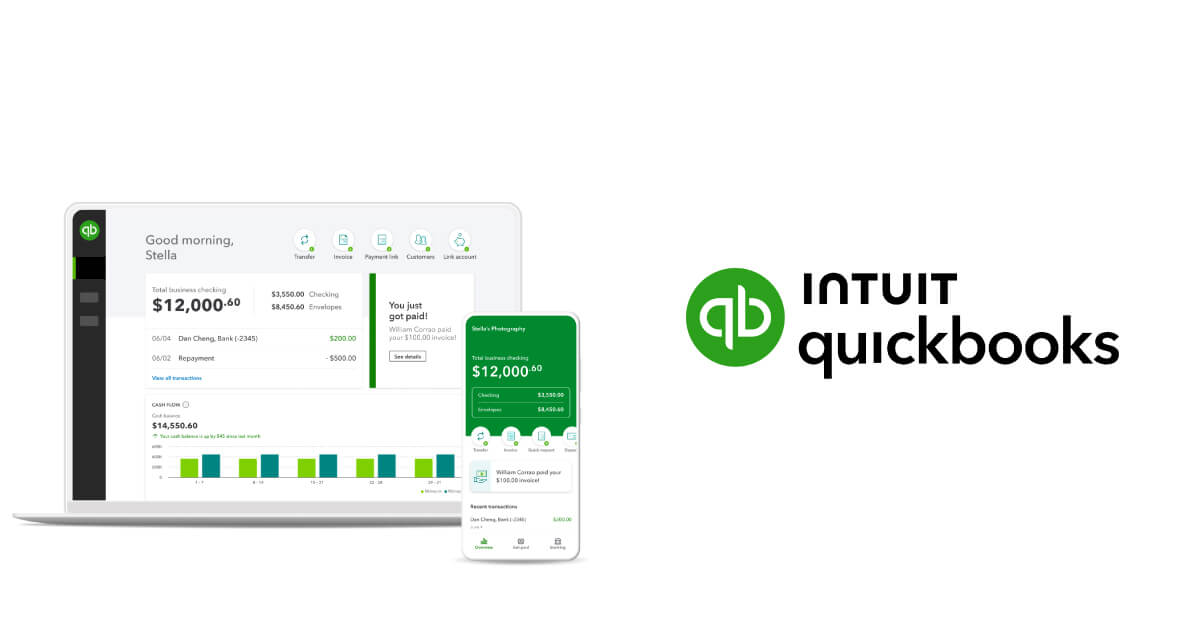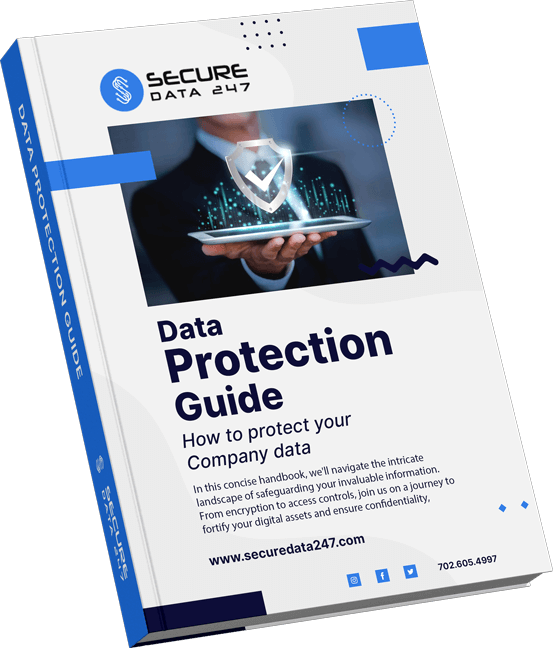Many small businesses rely on QuickBooks for their accounting needs.
However, sometimes technical issues arise that can disrupt operations. One common problem is the unexpected shutdown of the QuickBooks Database Server Manager (QDSM), particularly during repair scans. This blog post explores the nature of these shutdowns, provides temporary fixes, and offers a permanent solution to enhance the stability of QDSM.
Understanding the Problem
The QDSM is prone to shutting down unexpectedly, especially when the ‘Scan’ function is used for database repairs. This results in several error events being logged:
● Event ID 4: Indicates database service timeouts.
● Event ID 1: Relates to errors with SQLANY 17.0.
● Event ID 1000: Involves faults in QBServerUtilityMgr.exe.
● Event ID 1016: Pertains to issues in KERNELBASE.dll.
These errors highlight problems such as database timeouts, SQLANY software issues, and faults in essential QuickBooks and system files.
Temporary Fixes
While a complete solution is preferable, the following temporary fixes can help regain functionality after a crash:
System Reboot
A reboot can temporarily clear up the issue, allowing users to resume work. However, this does not address the underlying causes, which can lead to recurrent problems.
Service Restart Sequence
Resetting the services without a full reboot may also provide a short-term solution:
1. Stop the DNS Server service to prevent network service conflicts.
2. Start the QuickBooksDB31 and QBMonitoring services, crucial for the operation of the
QuickBooks database server.
3. Restart the DNS Server service to resume network services.
Permanent Solution
Addressing the root cause of these crashes often involves resolving port conflicts between QDSM and other services.
Port Reservation
Follow these steps to prevent future conflicts:
1. Stop the DNS Server and QuickBooksDB## services to avoid interference during the setup.
2. Open Command Prompt as administrator and execute the following command:
netsh int ipv4 add excludedportrange protocol=udp startport=55368 numberofports=5
This command reserves a range of ports exclusively for QDSM.
4. Restart the stopped services to apply the new settings.
Validation and Monitoring
After implementing the fix, it is crucial to monitor QDSM for stability:
● Monitor Stability: Ensure that QDSM does not shut down unexpectedly.
● Check Event Viewer: Look for the absence of the previously logged error events to
confirm that the issue has been resolved.
Conclusion
Understanding and addressing the issues leading to QDSM crashes ensures smoother operations and minimal downtime for businesses using QuickBooks. By implementing both temporary fixes and a permanent solution, businesses can maintain efficient operations and safeguard critical financial data.
For more detailed analysis and additional tips on managing QuickBooks Server issues, refer to Infostruction’s recent article here.
By taking proactive steps to stabilize your QuickBooks Database Server Manager, your business can continue to thrive without interruption, ensuring that your accounting processes remain efficient and reliable. Regular system monitoring and maintenance are key to preventing such issues from reoccurring